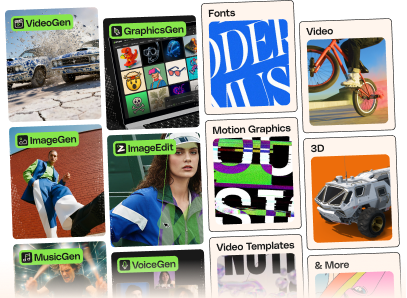Cannot install the plugin?
If you see the following error messages while installing LoftLoader Pro on your website:
Unpacking the package… Installing the plugin… The package could not be installed. No valid plugins were found. Plugin installation failed.
This is because you have uploaded the incorrect file. When downloading the plugin file, you can download the “Installable WordPress file only”, or the entire package containing “all files and documentation” (including the plugin, license file and documentation).
If you have downloaded the entire package, you will need to extract and locate the installable WordPress plugin file: the “loftloader-pro.zip” file. Please refer to this screenshot: https://d.pr/q6lztr .
You can also check our online documentation here: Install LoftLoader Pro.
If you still cannot install the plugin, please provide the following information, so that we can look into the issue and install the plugin for you:
- Please send us your website URL.
- Please create a temporary admin account for us and let us log into your website.
- Please open a support ticket at Loft.Ocean Help Center and include these information .