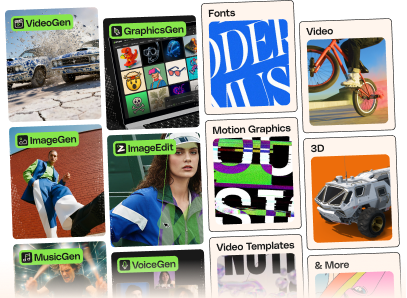![PDF Tools [All In one] - High Quality PDF Tools | Next.js React Web Application - CodeCanyon Item for Sale](https://market-resized.envatousercontent.com/codecanyon.net/files/658453593/preview%20-%20Copy%20(2)%20-%20Copy.png?auto=format&q=94&cf_fit=crop&gravity=top&h=8000&w=590&s=4850cb7d3a33af12e1272ca2fb85fd02ef53989e8eb47801840906711db8000c)
This item is exclusively sold on CodeCanyon under Envato Market licenses. Please do not purchase it from other sources, as they might be attempting to scam you.
All PDF Tools In One Web Application
Discover PDF Tools – A Next.js application with full source code, ideal for developers, entrepreneurs, and businesses looking to create their own PDF tools platform. This all-in-one web solution simplifies PDF file management, allowing users to easily convert, organize, edit, compress, and secure PDFs while maintaining top-notch quality. With an intuitive interface, it’s the perfect foundation to launch your own PDF tools platform. Kickstart your project today with our high-quality source code!
AdSense Compatible – Some of the Client’s live applications (Ads scripts are not included with purchase)
- ..
PageSpeed Insights Test
Check the performance of PDF Tools App using PageSpeed Insights:
GTmetrix Test
Check the performance of PDF Tools App using GTmetrix:
Features
PDF tools web app offers a variety of tools to edit and manipulate PDF files. Here are all the available tools that our app offers:- Merge PDF Tool: Combine multiple PDF files into a single document.
- Rotate PDF Tool: Rotate pages in a PDF document to adjust the orientation.
- Remove Pages Tool: Delete specific pages from a PDF document.
- Organize PDF Tool: Rearrange pages in a PDF document to create a custom order.
- Compress PDF Tool: Reduce the file size of a PDF document for easier sharing and storage.
- Grayscale PDF Tool: Convert a PDF document to grayscale for printing purposes.
- Extract PDF Pages Tool: Extract selected pages from a PDF document to create a new file containing only the desired pages.
- Repair PDF Tool: Fix corrupted or damaged PDF files (Limited repairing capabilities).
- JPG to PDF Tool: Convert JPG images to PDF documents.
- PNG to PDF Tool: Convert PNG images to PDF documents.
- BMP to PDF Tool: Convert BMP images to PDF documents.
- TIFF to PDF Tool: Convert TIFF images to PDF documents.
- Word to PDF Tool: Convert Word documents to PDF format (To some extent, limited conversion capabilities).
- PowerPoint to PDF Tool: Convert PowerPoint presentations to PDF format (To some extent, limited conversion capabilities).
- TXT to PDF Tool: Convert plain text files to PDF format.
- Excel to PDF Tool: Convert Excel spreadsheets to PDF format.
- PDF to JPG Tool: Convert PDF documents to JPG images.
- PDF to PNG Tool: Convert PDF documents to PNG images.
- PDF to BMP Tool: Convert PDF documents to BMP images.
- PDF to TIFF Tool: Convert PDF documents to TIFF images.
- PDF to Word Tool: Convert PDF documents to Word format (Converts only text. Image and formatting will not be preserved. Some fonts are not supported).
- PDF to PowerPoint Tool: Convert PDF documents to PowerPoint format (To some extent, limited conversion capabilities).
- PDF to TXT Tool: Convert PDF documents to plain text format.
- PDF to ZIP Tool: Convert PDF documents to compressed ZIP files.
- Protect PDF Tool: Add password protection to a PDF document to prevent unauthorized access.
- Unlock PDF Tool: Remove password protection from a PDF document for easier editing and sharing.
Additionally:
- Security guaranteed – Files will be deleted from server after one hour.
- The maximum file size that each tool can accept as input can be changed.
- Compatible All Browsers.
- Responsive.
- SEO Friendly.
- Google Analytics Ready.
- Multiple languages support.
- About, Terms and Condition, Privacy and Contact Pages.
Technology Stack:
- Programming language: JavaScript
- Framework: Next.js
Documentation
PDF Tools documentation is available via this linkGood Deals
Sign Up to DigitalOcean and Get $200 free credit for 60 days! Claim Your Discount Here
Sign Up to Contabo VPS and host your PDF Tools for just $4.99! Sign Up Here
Sign Up to Hostinger VPS and Get 20% Off Your First Annual Subscription! Claim Your Discount Here
Installation | Watch, set up, and go!
Elevate your PDF Tools App installation experience with our comprehensive video tutorials! We’ve meticulously crafted step-by-step guides to ensure a seamless setup process, regardless of your preferred platform. Explore our installation videos below and get started effortlessly:Installing PDF Tools App on a VPS (Ubuntu) using Docker:
Effortlessly set up the PDF Tools App on your VPS. Watch nowInstalling PDF Tools App on a Digital Ocean Droplet:
Quick and easy installation on your Digital Ocean droplet. Watch nowInstalling PDF Tools App on VPS Using aaPanel:
Install via aaPanel on your VPS with ease. Watch nowInstalling PDF Tools App on a DigitalOcean App Platform:
Quick and easy installation on your Digital Ocean App. Watch nowInstalling PDF Tools App on your windows local machine:
Quick and easy installation on your windows local machine Watch nowImportant:
To ensure the latest version of the app functions correctly in production, set the ‘NEXT_PUBLIC_APP_URL’ (and optionally ‘NEXT_PUBLIC_APP_URL_WWW’) environment variables in your next.config.js file to your website’s full URL — for example, https://example.com and/or https://www.example.com . These values define which origins are allowed to access your API.Change Logs
04/15/2023 Optimized the code for deleting files after one hour.
04/28/2023 Updated the content of the PDF File 'Deploy Next.js to VPS (Ubuntu) using Docker and Github repository'.
04/30/2023 - Updated documentation (Limitations Section) - Fixed client-side error related to memory issues (Extracted width and scale values as props in PageContent component + reduced width and scale values of pdf pages thumbnails). - Updated Dockerfile to include missing fonts in docker image. Imported Fonts folder needs to be downloaded separately.
06/15/2023 - Added the "Fonts" folder to the project directory. This folder is necessary when using Docker for deployment. - Updated packages. - Refactored code and Optimized right to left support. - Minor changes in styles - Changed the style and position of the "Go Back to Upload" button and replaced the home icon with the text "Start Over." - Updated some text translations that were previously translated incorrectly. - Updated documentation.
06/16/2023
Class relocation: In index.js file in pages folder, "className={${styles.tools_col}}" moved to a new location for consistent grid element size.
<strong>Upgrade Instructions:</strong>
1. Download the latest version (Released on 06/15/2023).
2. Overwrite (replace) the old index.js file in the pages folder in your project with the updated index.js file.
3. Ensure you only replace the index.js file in the pages folder while keeping the rest of the files intact.
07/07/2023 - Fixed issues in right to left display.
08/23/2023 - Refactored application code and CSS. - Optimized compression command. - Improved app performance on mobile devices. - Added translations for certain titles. - Updated documentation to include a link to the aaPanel video tutorial.
09/09/2023 - Added complete list of alternate links. - Fixed error in translation.
10/03/2023 - Optimized commands for Protect PDF and Unlock PDF Tools (Updated the content of the files pages\api\protect-pdf.js and pages\api\unlock-pdf.js ). - Fixed error in extract pdf pages tool (Updated the content of the function handleExtractPagesFileSelection in helpers\utils.js). - Fixed the Infinity icon issue.
11/02/2023 - Fixed automatic orientation issue in the tools JPG/PNG/TIFF/BMP to PDF. To address this in your project's code, simply update the files-repo.js file located in the helpers folder.
12/01/2023 - Updated Dockerfile to ensure the installation of the correct version of Ghostscript. If you're using Docker to set up the PDF Tools application, you only need to replace the existing Dockerfile in the project directory with the new one. Please read the following important note.
12/23/2023 - Updated Documentation.
01/28/2024 - Fixed typo in PDF To Word page header text. To correct the typo in your code without losing any modifications you've made, follow these steps: 1- Locate the `pdf-to-word.json` file in each locale folder within the locales folder located in the public folder of your project. 2- Open each `pdf-to-word.json` file in a text editor. 3- Find and update the value of the string named "page_header_text" with the corrected text. 4- Save the changes in each file. 5- Redeploy the application to reflect the changes (Or restart the app if you're running it locally). By doing this, you'll fix the typo while preserving any customizations you've made in each locale. - Fixed the horizontal scroll issue on mobile and tablet.
Release Date: 06/16/2025 - Fixed: PDF page previews selection issue on macOS. Users can now select multiple pages using the Command (⌘) key, as expected on macOS devices. - Fixed: Incorrect page order when uploading multiple PDF files in the tools: Merge PDF, Rotate PDF, Delete Pages and Organize PDF. - Added Cross-Origin Policy to prevent unauthorized external API access. - Added cPanel Support on VPS. - Added translations for titles, keywords, and descriptions for all pages. - Updated Dockerfile. - Node.js and dependencies Upgrade. >>>> Important: To ensure the latest version of the app functions correctly in production, set the 'NEXT_PUBLIC_APP_URL' (and optionally 'NEXT_PUBLIC_APP_URL_WWW') environment variables in your next.config.js file to your website’s full URL — for example, https://example.com and/or https://www.example.com . These values define which origins are allowed to access your API. If you choose to continue using the old codebase, setting these environment variables is not required — unless you implement the Cross-Origin Policy in your project. >>>> Note: Implementation details are available exclusively to verified customers. You can find them in the changelog.md file inside the Latest Release Files folder. I've also prepared step-by-step video tutorials to help you apply the updates to your existing project. >>>> Need Help Integrating the Latest Updates? Integration and implementation support—such as applying the latest updates to your existing project—is not included in the standard support package. However, we offer this as an optional paid service. If you’d like us to handle the update process (limited to recent changes only), please contact us via the support form on our CodeCanyon profile and include your purchase code. We’ll be happy to share details and pricing tailored to your project.
Release Date: 07/07/2025 - Updated documentation: Added missing parameters to API documentation for /pdf-to-png, /pdf-to-jpg, /pdf-to-bmp, and /pdf-to-tiff endpoints.